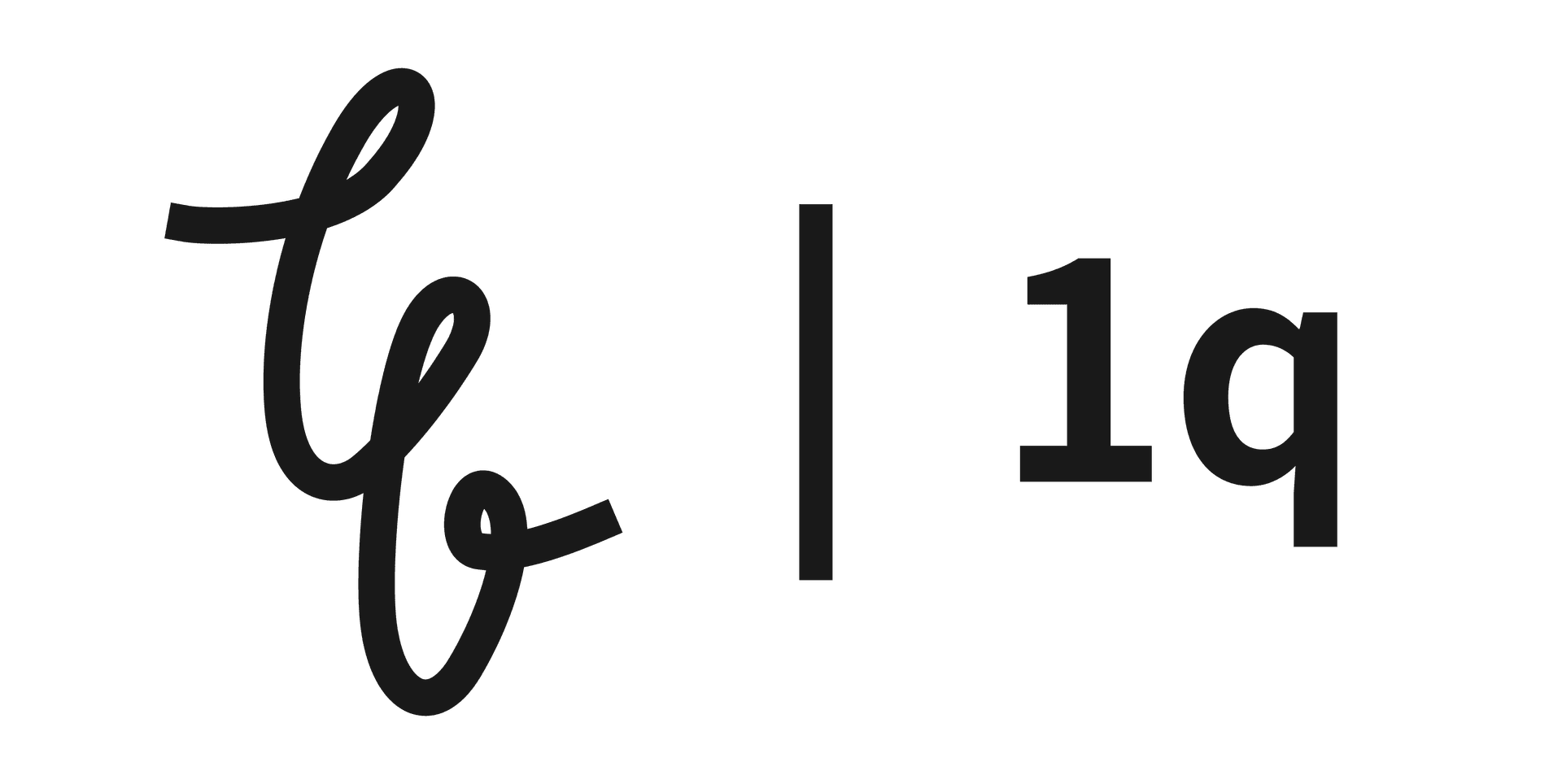2 min read
How to Easily Backup ChatGPT Conversations to Notion
When using the ChatGPT app on Mac, you may notice the app slowing down over time. After searching the internet and exploring ChatGPT-related communities, I found that this slowdown occurs when a lot

When using the ChatGPT app on Mac, you may notice the app slowing down over time. After searching the internet and exploring ChatGPT-related communities, I found that this slowdown occurs when a lot of conversation data accumulates or when there are multiple conversations. To delete unnecessary old conversations and back up important ones, I looked for some effective methods.
Exporting Individual Conversations: ChatGPT Exporter

Features
The ChatGPT Exporter is a Chrome extension that allows you to export individual conversations in various formats. Key features include:
- Text: Export conversations as plain text.
- CSV: Structurally extract conversations, useful for text mining.
- Markdown: Backup conversations to Notion or Obsidian.
- Image: Useful for presentation materials or blog posts.
- JSON: Useful for data analysis and integration with other programs.
How to Use
- 1.Install the ChatGPT Exporter extension on Chrome.
- 2.Click the extension icon in the ChatGPT conversation window.
- 3.Select the desired export format (text, CSV, Markdown, image, JSON).
- 4.Download the file in the chosen format.
About the Export Formats
- CSV: Extracts conversations in a tabular format, making it useful for text mining and data analysis.
- Markdown: Easily backup to Notion or Obsidian, or any tool that supports Markdown.
- Image: Ideal for visual materials such as presentations or blog posts.
Exporting All Conversations: ChatGPT Exporter

Features
The ChatGPT Exporter tool allows you to export not only individual conversations but also all conversations in bulk. Key features include:
- Text: Export conversations as plain text.
- HTML: Export as web page format.
- Markdown: Backup conversations to Notion or Obsidian.
- Image: Useful for presentation materials or blog posts.
- JSON: Useful for data analysis and integration with other programs.
- Install the Tampermonkey Chrome extension.
- Install the ChatGPT Exporter script.
- Click the Tampermonkey icon in the ChatGPT conversation window and run the ChatGPT Exporter script.
- Select the desired export format (text, HTML, Markdown, image, JSON).

- Download the file in the chosen format.

- Text: Simple to save and easy to read.
- HTML: Visually appealing for web-based viewing.
- Markdown: Easily backup to Notion or Obsidian.
- Image: Ideal for visual materials such as presentations or blog posts.
- JSON: Useful for data analysis and integration with other programs.
Conclusion
Backing up your ChatGPT conversations to Notion can be easily achieved using the two tools described above. Use ChatGPT Exporter for exporting individual conversations, and ChatGPT Exporter tool for exporting all conversations in bulk. This way, you can easily save important conversations and utilize them in various formats as needed.
Latest
More from the site
Gyusun
Using the custom emoji feature in iOS 18: Describe and utilize the Newji application
The capacity to design unique emoji is a new feature in iOS 18 that we've previously covered and is anticipated to be unveiled at the next WWDC24. https://hanqsun.quotion.co/post/custom-emojis-create
Read post
Gyusun
WWDC24: Apple Design Awards 2024 Winners Announced and Two Apps I Personally Missed
Before WWDC24, Apple announced the winners of its 2024 Design Awards. Bears Gratitude won for Joy and Fun, NYT Games won for Inclusion, Procreate Dreams won for Innovation, and Gentler Streak won fo
Read post
Gyusun
Building a second brain with PARA method in Notion and Obsidian
Normally, I take a lot of notes. At work, I use it to organize and record meetings and projects I'm working on; I use it to run errands, work on personal projects, or record calls; I also use it to w
Read post