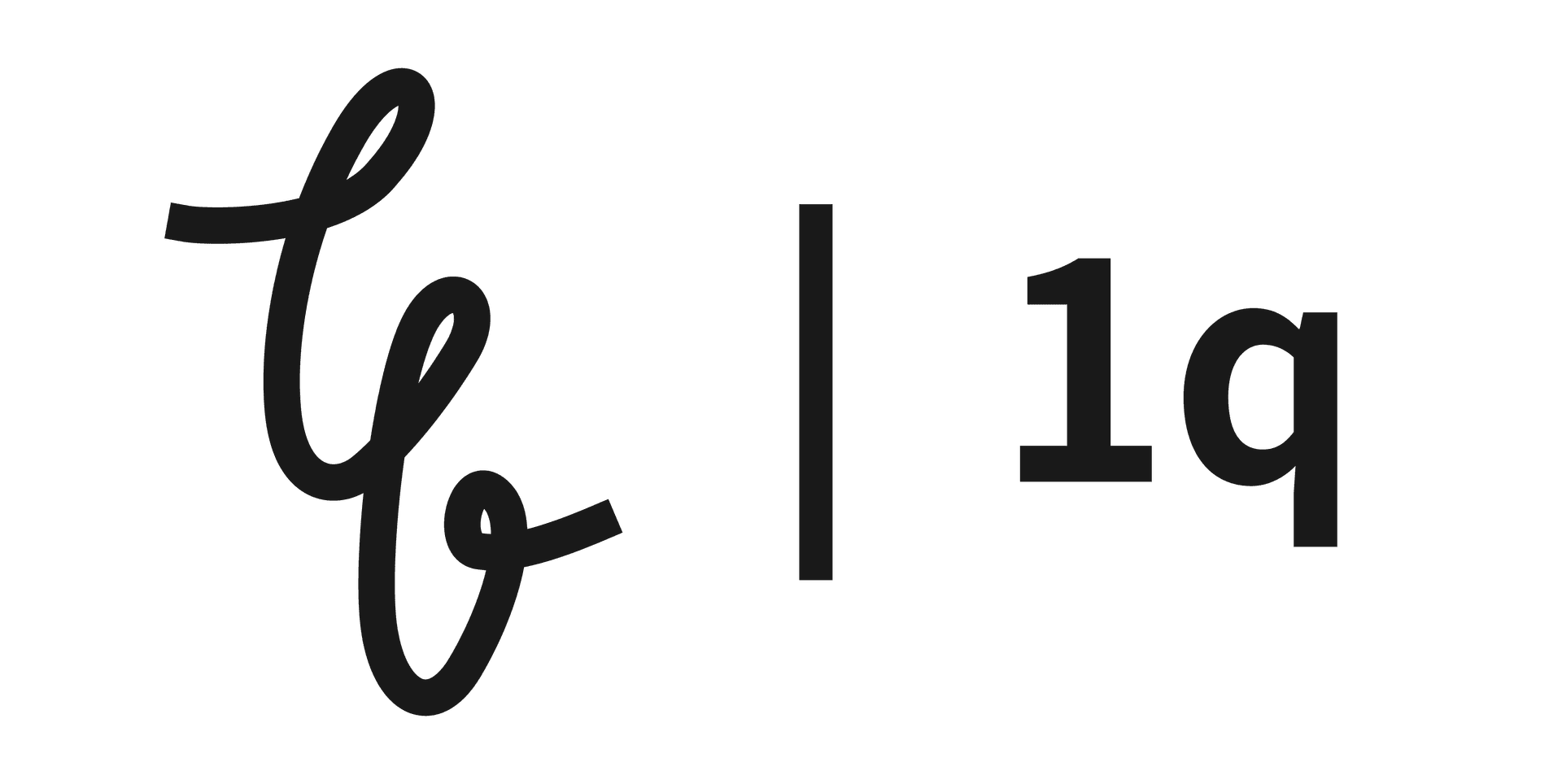2 min read
iPhone keyboard case that looks like a BlackBerry: how to use the keyboard
Today we're going to talk about how to use the Clicks keyboard case for iPhone, which we've previously featured. If you've ever used a Mac or iPad, you'll recognize the Clicks keyboard case, especial

Today we're going to talk about how to use the Clicks keyboard case for iPhone, which we've previously featured.
If you've ever used a Mac or iPad, you'll recognize the Clicks keyboard case, especially since it includes a CMD key, which Windows PCs don't have.
Mac and iPad users have been using keyboard shortcuts to perform everyday tasks faster and more efficiently, and with the Clicks keyboard case, you can utilize these keyboard shortcuts on your iPhone to easily and quickly type or navigate to specific screens. Sure, it can be a bit inconvenient with one hand, but with two hands you can get things done much faster.
Clicks Default Keyboard Description

- 123 + globe: Tap together to turn the backlight on or off.
- 123: Single tap for numbers and symbols, double tap for fixed 123.
- Shift: Switch to capitalization. Single press Shift.
- Caps Lock: Press Shift twice to lock capitalization. Press Shift again to turn it off.
- CMD: Use powerful iOS shortcuts throughout the app.
- Microphone: Speech-to-text. Long press to activate Siri.
- %+=: Show/hide symbols/emojis/iOS keyboard.
- Tab: Predict words and select autocomplete suggestions.
Clicks Keyboard Shortcuts
Basic Keyboard Shortcuts
- CMD + H: Return to the home screen
- CMD + Space: Run a search
- Long press on microphone button: Activate Siri
- Spacebar in Safari/Chrome: Scroll through web pages
Messages app shortcuts
- CMD + N: Compose a new message
- CMD + R: Replying to messages
- CMD + T: Highlighted response
- CMD + I: Show contact info
Mail app shortcuts
- Inbox
- CMD + N: Compose new email - CMD + L: Filter your inbox - Tab: Search your inbox* Within an email
- BACKSPACE: Delete the current message - CMD + R: Reply - CMD + A: Select all* Safari/Chrome Shortcuts
- Spacebar: Scroll through a website (one page at a time) - CMD + N: Open a new tab - CMD + W: Close current tab - CMD + Y: Open History - CMD + I: Email the current page - CMD + F: Search within a page - CMD + R: Refresh the page - CMD + D: Bookmark the page
Music app keyboard shortcuts
- CMD + F: Search for music
- CMD + N: Create a new playlist
Photo and video shortcuts
- Return key: Enter edit mode
Voice memo shortcuts
- CMD + N: Start recording a new voice memo
- CMD + S: Stop and save voice memo recording
iMovie keyboard shortcuts
- Spacebar: Play/stop a video clip
- CMD + B: Split a clip
- CMD + R: Rotate a clip
Naver Webtoon / Liddy Books
- Space to turn pages in a book (this is my favorite!)
How to use emoji

There are two ways to use emoji in Clicks:
- using the virtual keyboard.
- Press the %+= button to bring up the on-screen keyboard.
- use the touchscreen to open the emoji tray.
- use the emoji keyboard 2.
- Add the Emoji keyboard as a language in iOS Settings.
- go to Settings > General > Keyboard.
- select 'Keyboard' and then 'Add new keyboard'.
- select 'Emoji' from the list of available keyboards and add one more language.
- you can now quickly open the emoji tray by pressing the globe key in a text field.
When using a keyboard, the lack of directional keys is sometimes frustrating.
To do so, press the %+= button to invoke the virtual keyboard, and hold down the spacebar within the virtual keyboard to move the cursor.
There are many other keys that can be used in combination with cmd, depending on the app. These are things you'll get used to as you use the real thing.
It adds weight and size, but the experience of using these keyboard combinations is fun and keeps me using the case. 😁 I'm still using it.
Latest
More from the site
Gyusun
Using the custom emoji feature in iOS 18: Describe and utilize the Newji application
The capacity to design unique emoji is a new feature in iOS 18 that we've previously covered and is anticipated to be unveiled at the next WWDC24. https://hanqsun.quotion.co/post/custom-emojis-create
Read post
Gyusun
WWDC24: Apple Design Awards 2024 Winners Announced and Two Apps I Personally Missed
Before WWDC24, Apple announced the winners of its 2024 Design Awards. Bears Gratitude won for Joy and Fun, NYT Games won for Inclusion, Procreate Dreams won for Innovation, and Gentler Streak won fo
Read post
Gyusun
Building a second brain with PARA method in Notion and Obsidian
Normally, I take a lot of notes. At work, I use it to organize and record meetings and projects I'm working on; I use it to run errands, work on personal projects, or record calls; I also use it to w
Read post